Adding Zotero in Microsoft Word
INSTALLATION OF ZOTERO IN MS-WORD :
Getting Started:
Zotero integrates seamlessly with Microsoft Word, allowing you to easily insert citations and generate a reference list as you write. Follow these steps to insert citations directly into your Word document:
Step 1:
Open Zotero and go to "Edit" and click on "Setting".
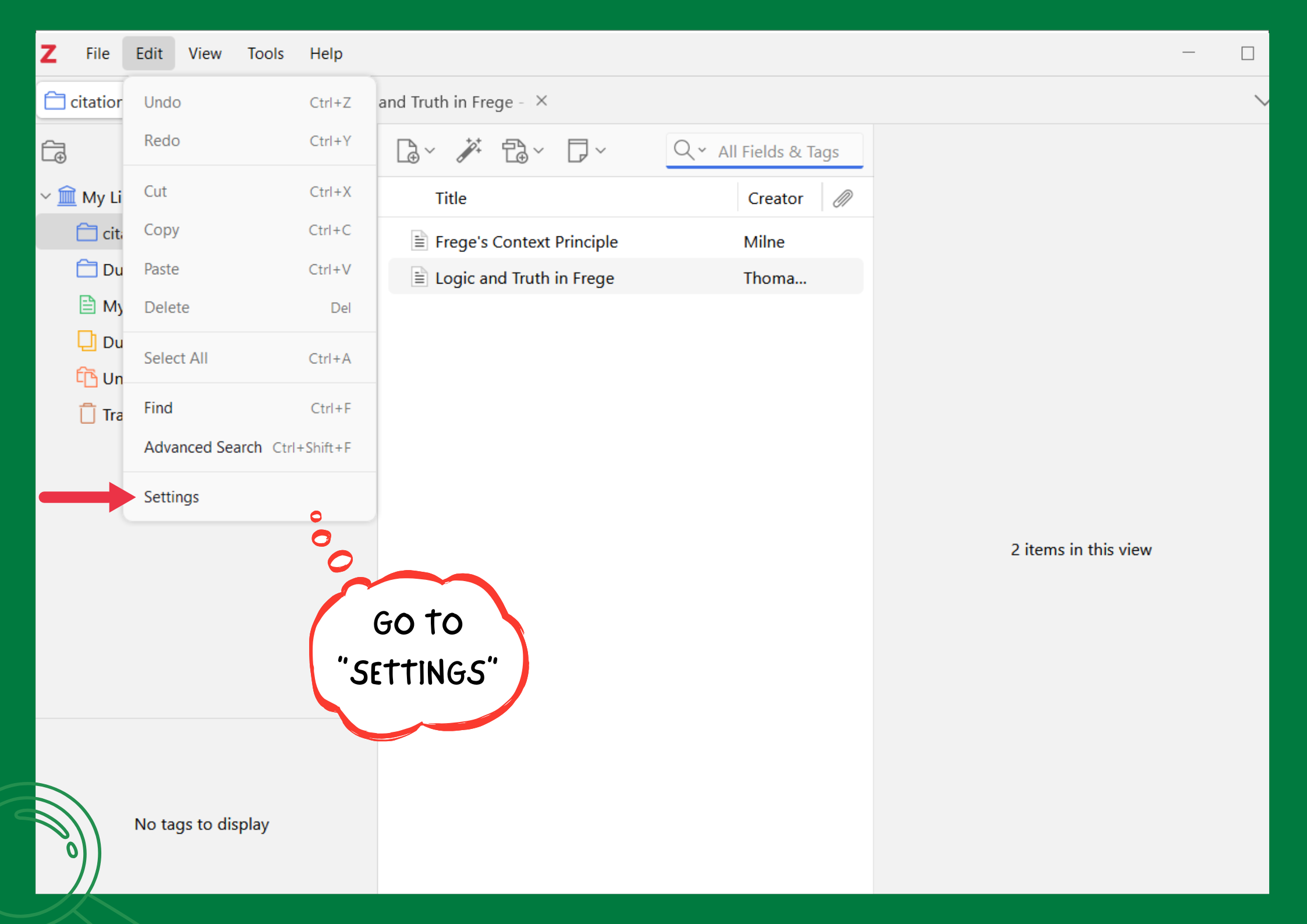
Step 1:
In Setting go to "Cites" and scroll down. Click on "reinstall Microsoft Word Add-In"
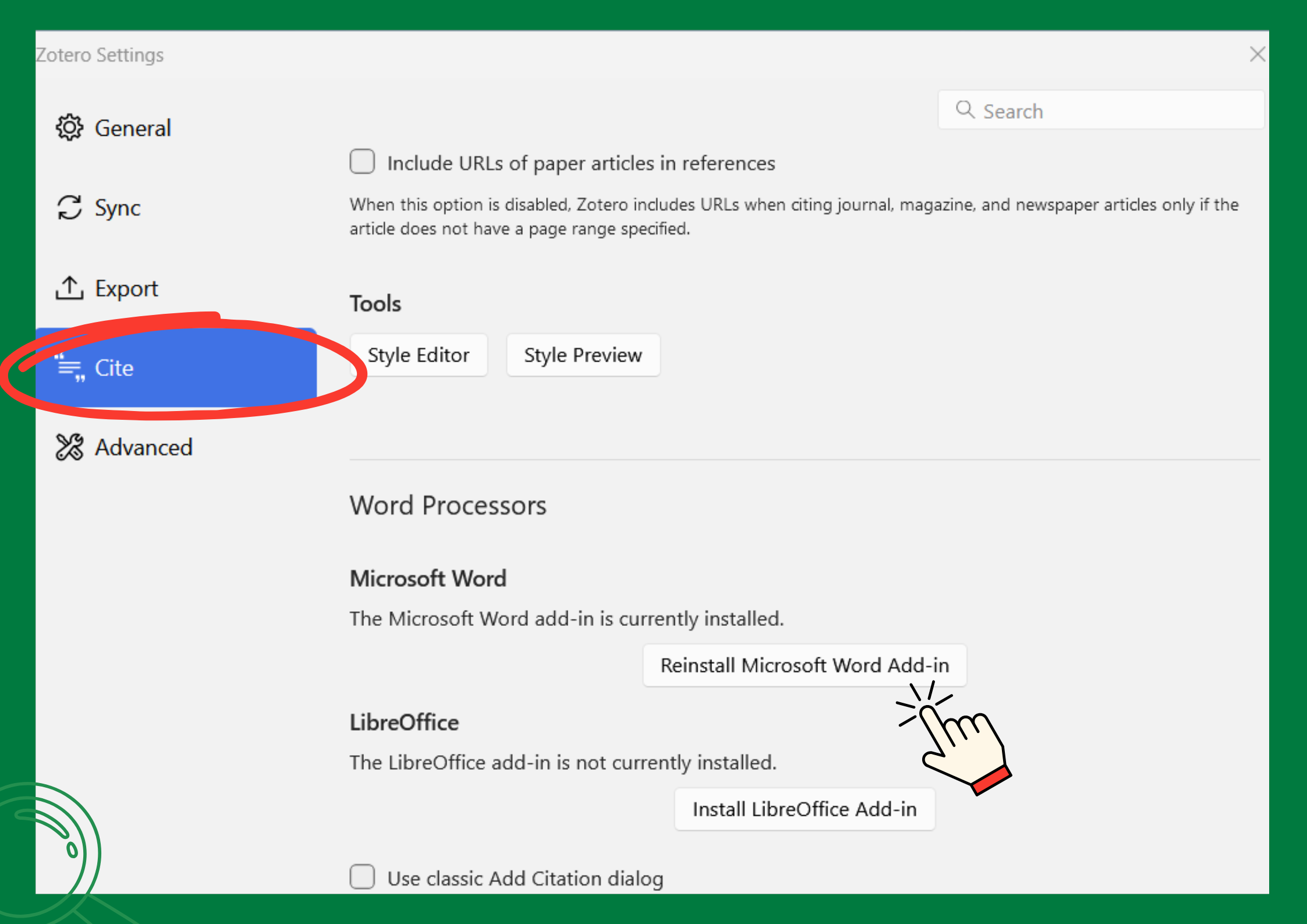
Step 1:
After installation in completed, open or refresh Word to see Zotero Add-In.
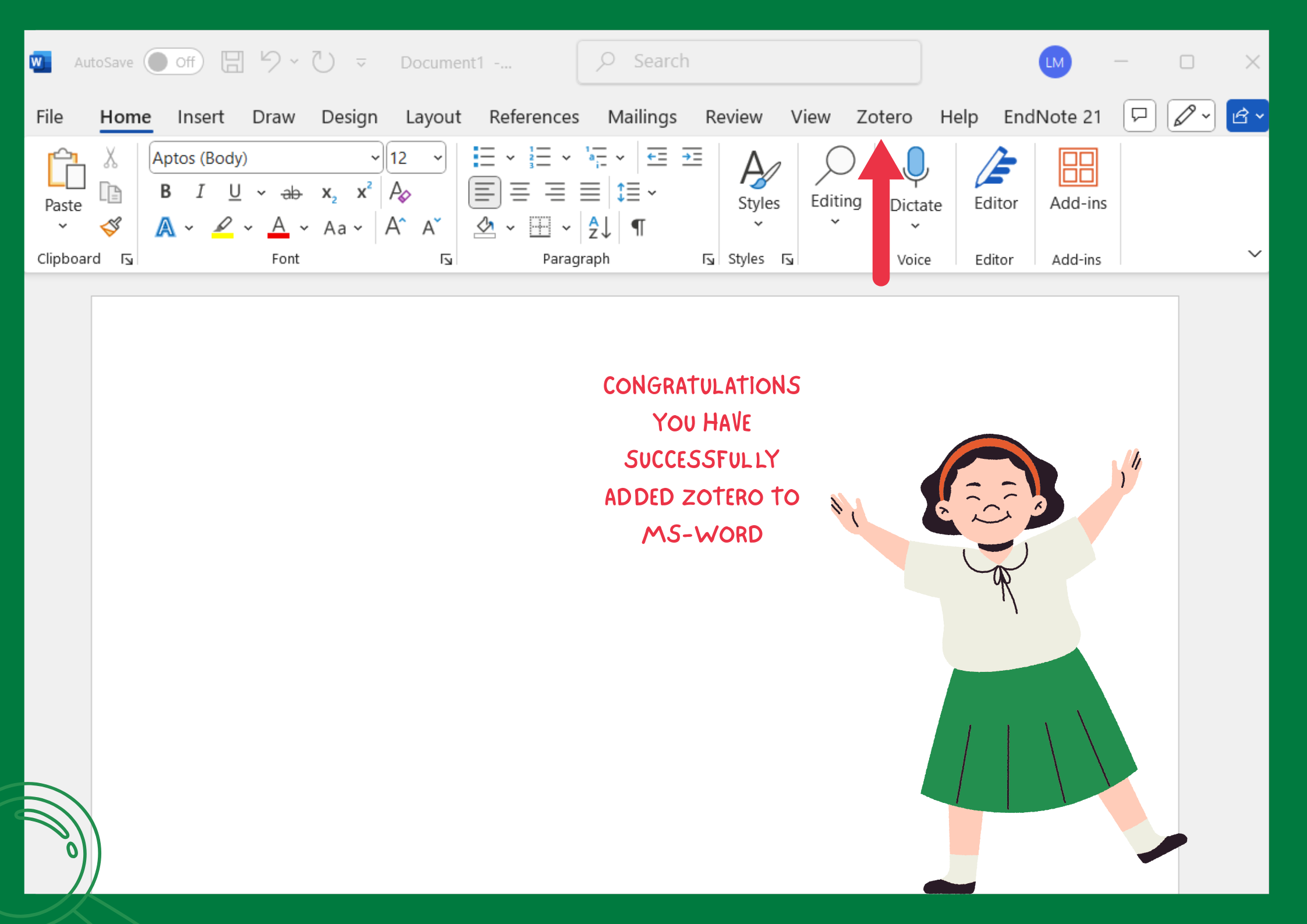
Inserting Citations & References in Microsoft Word
ADDING CITATIONS IN MS-WORD :
Getting Started:
Zotero integrates seamlessly with Microsoft Word, allowing you to easily insert citations and generate a reference list as you write. Follow these steps to insert citations directly into your Word document:
Step 1:
In MS-Word Click on Zotero.
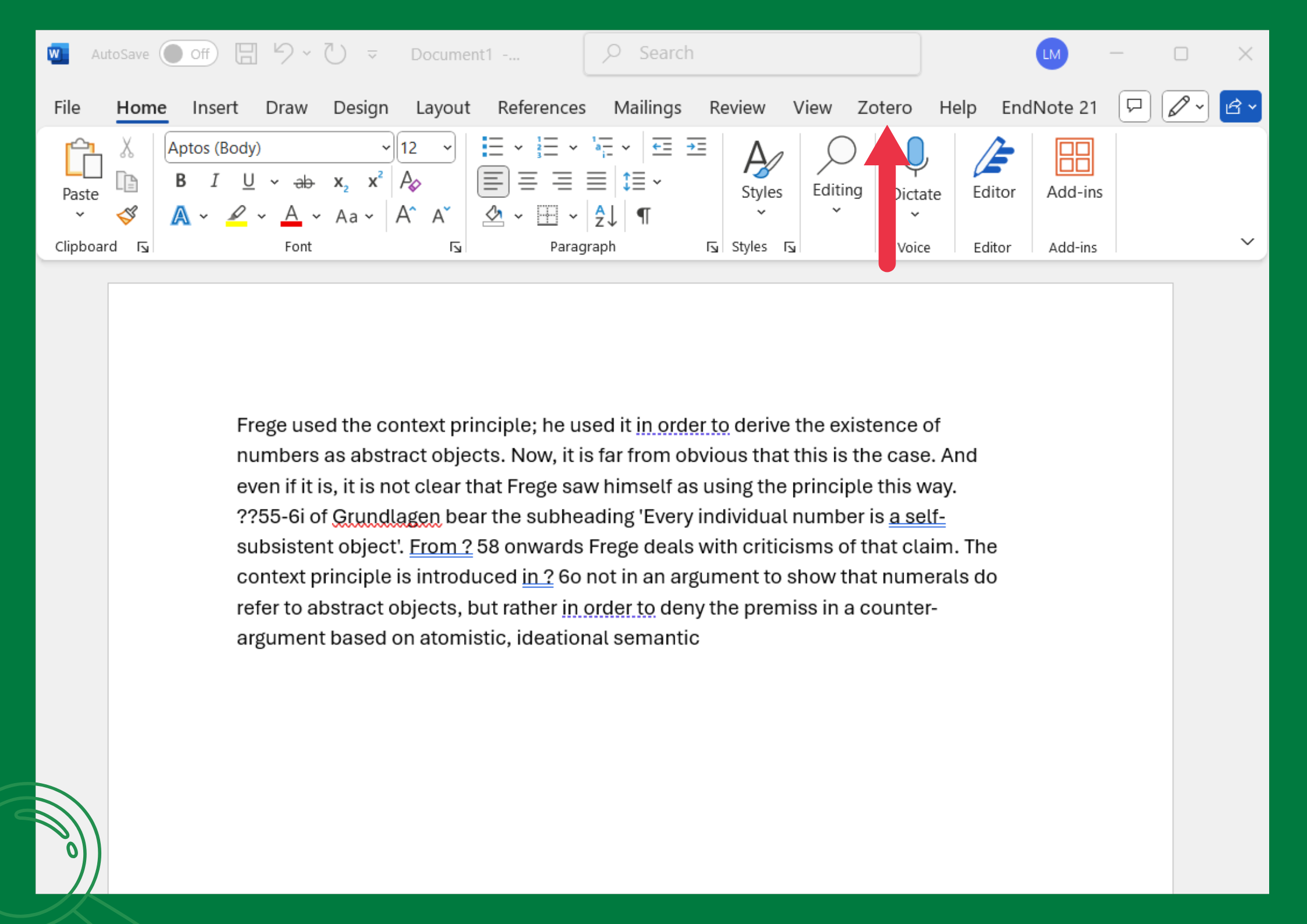
Step 2:
Now click on "Add/Edit Citation".
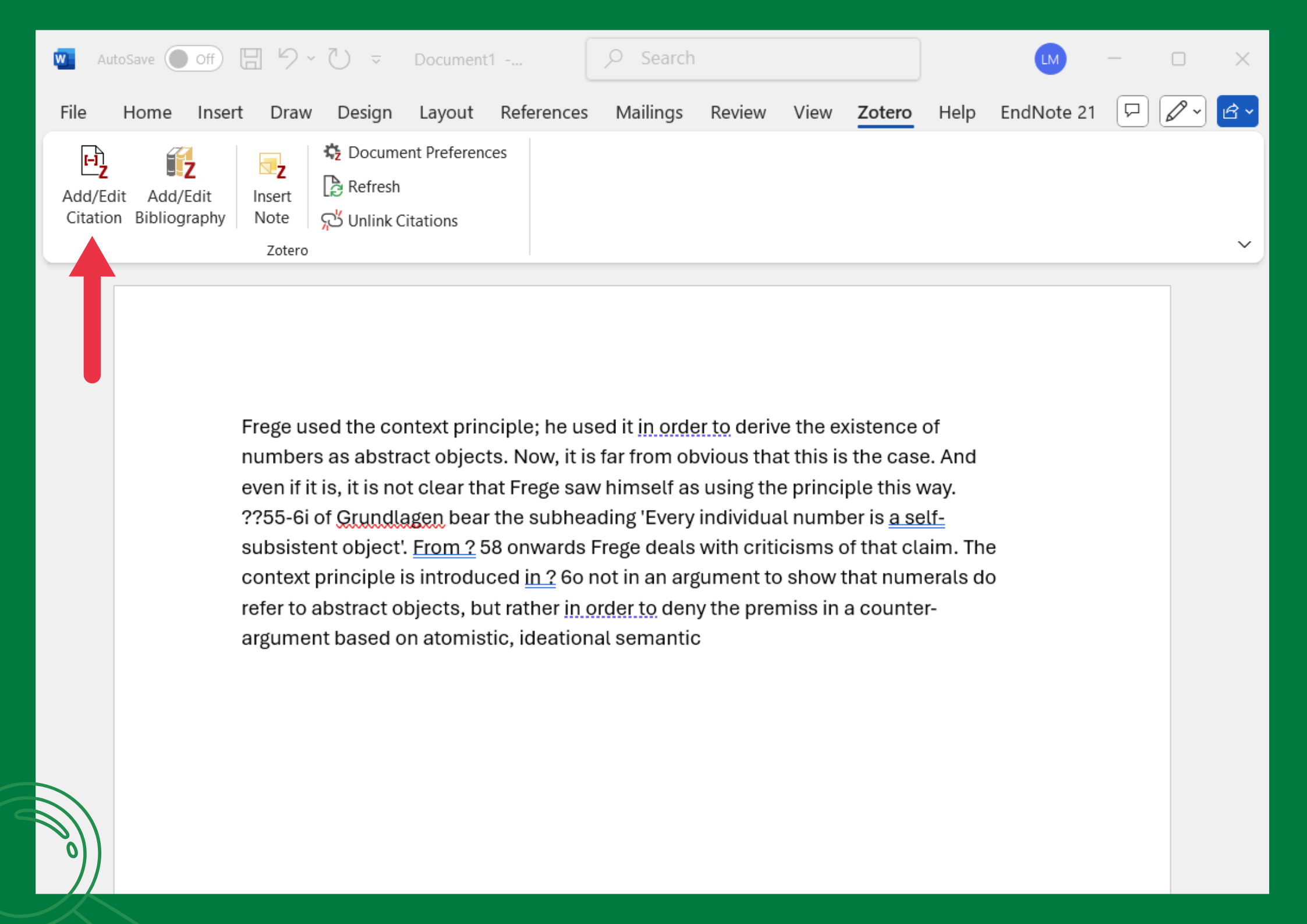
Step 3:
Select your preferred Citation Style then click on "OK".
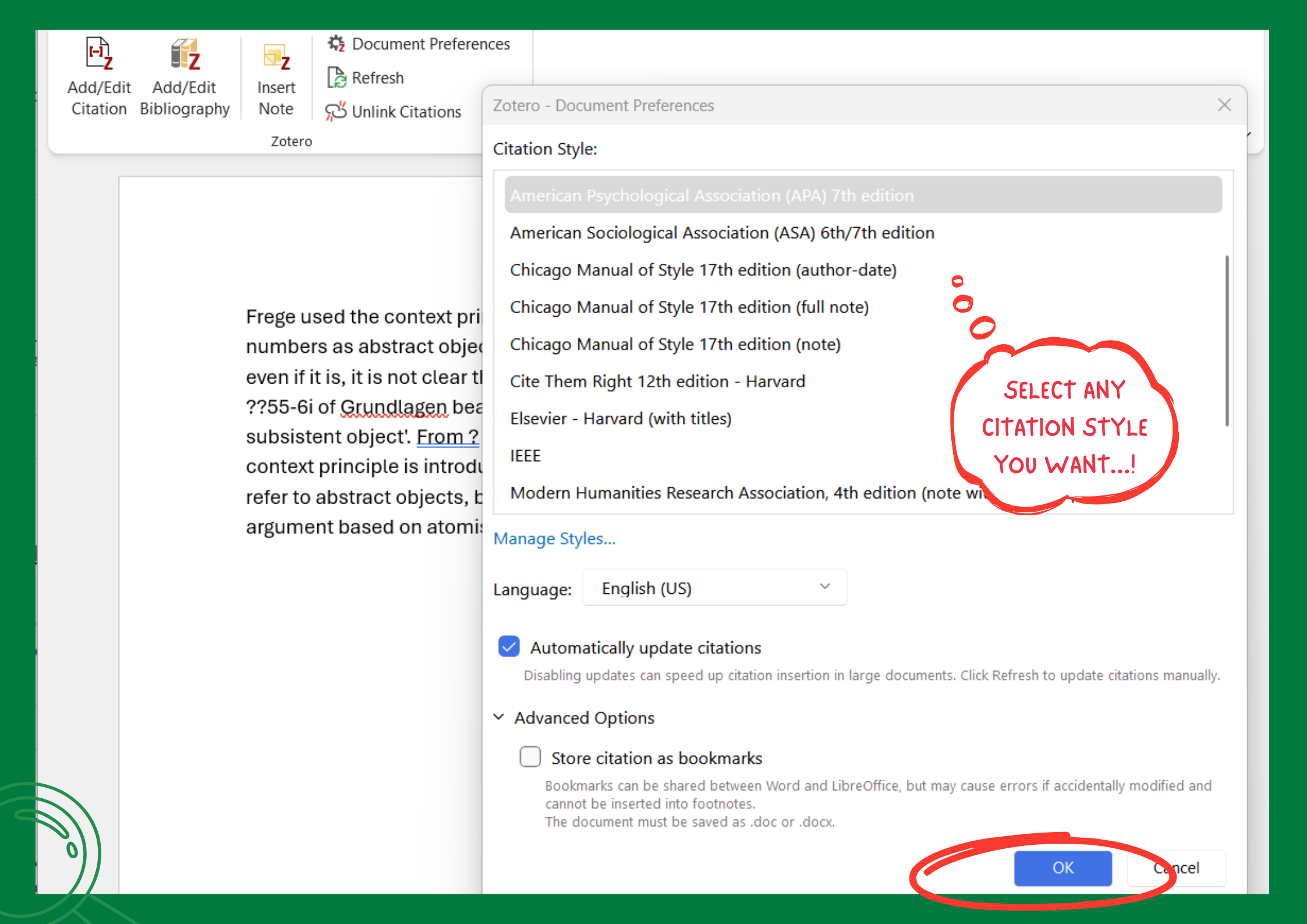
Step 4:
A red Zotero search bar will display. Type the name, title, or keyword of your source to find it in your library.
Click on the correct source to add it in your library.
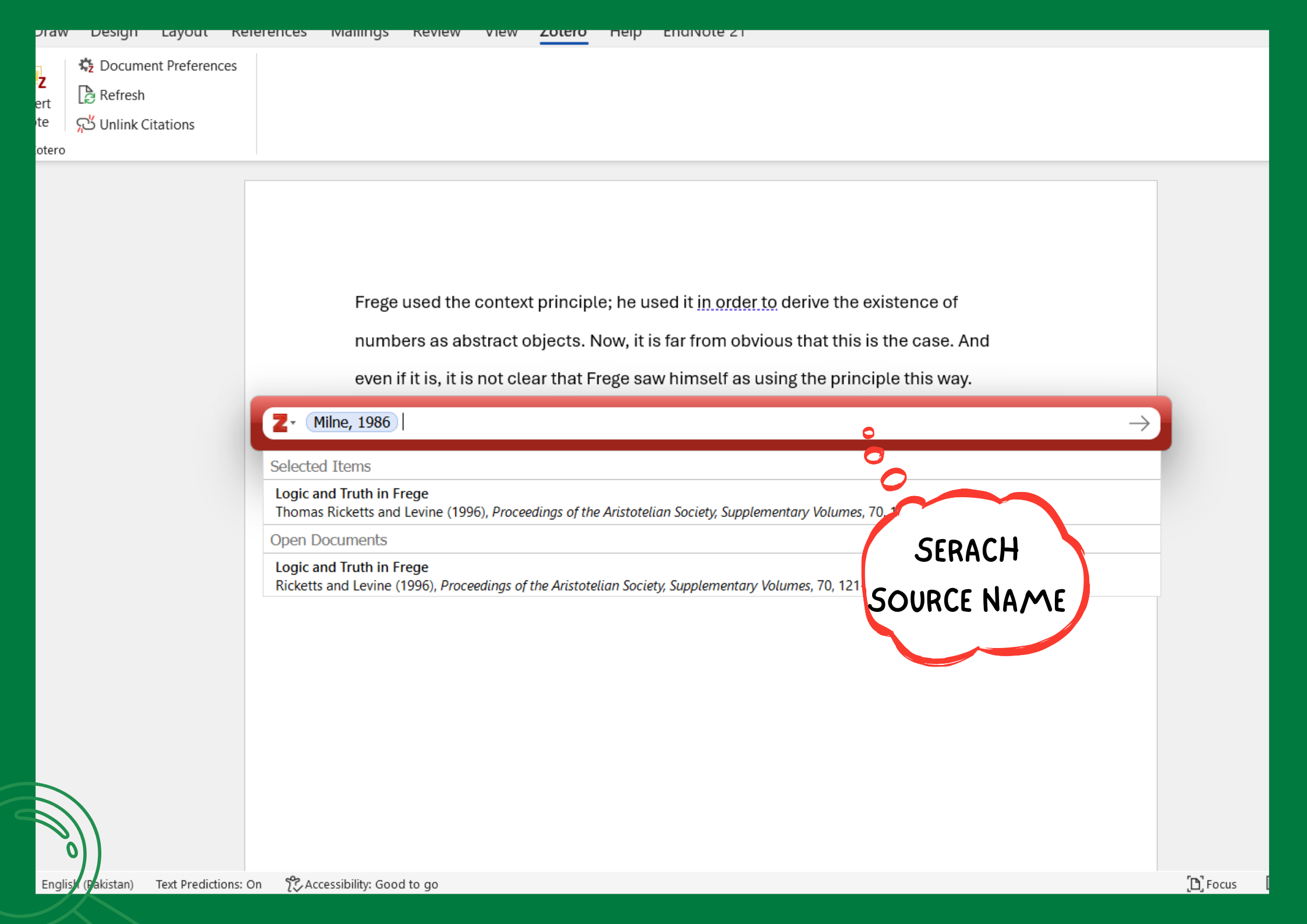
Step 5:
Zotero will automatically insert the citation based on your selected style.
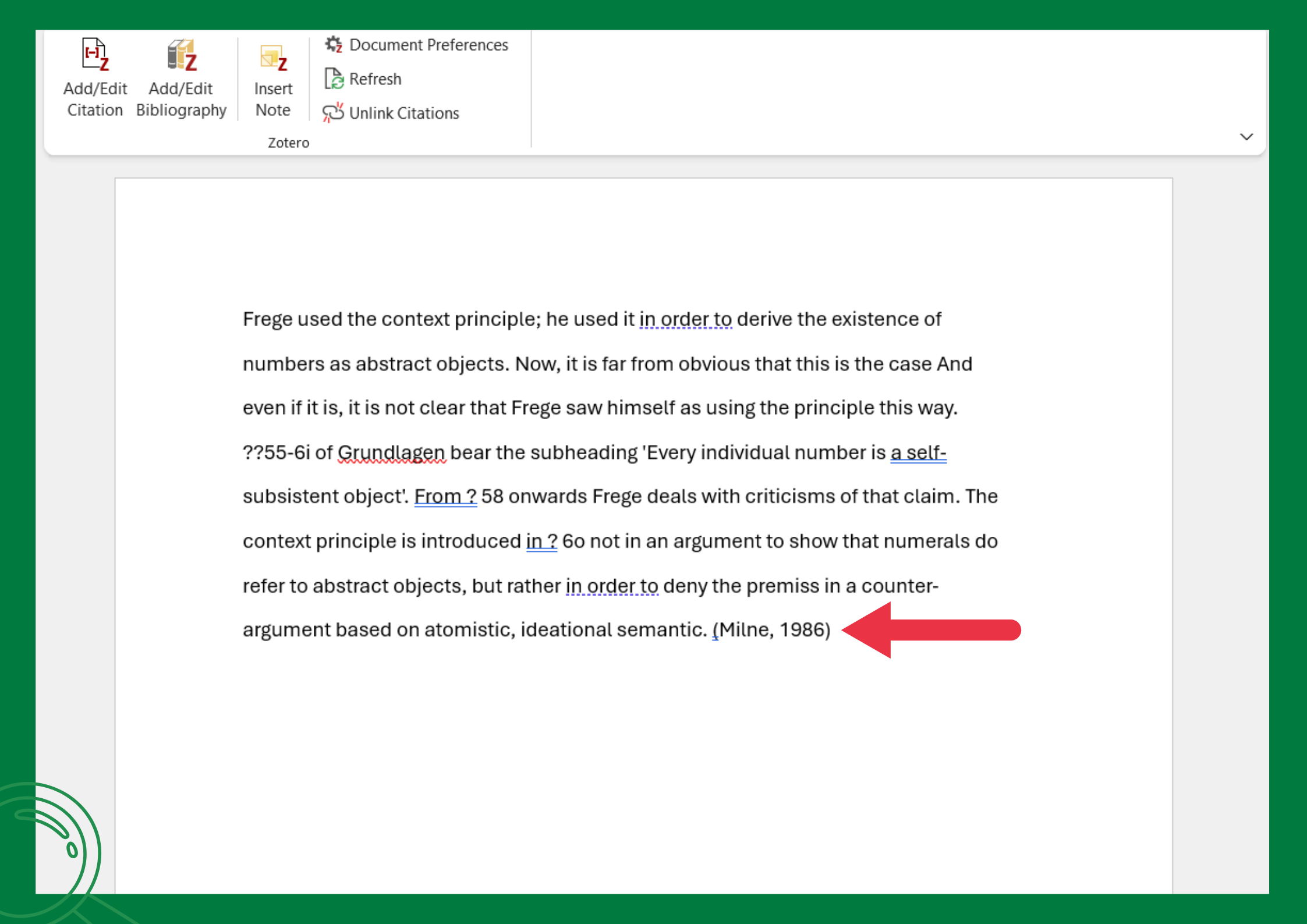
ADDING REFERENCES IN MS-WORD :
Step 1:
To add references, Click on "Add/Edit Bibliography".
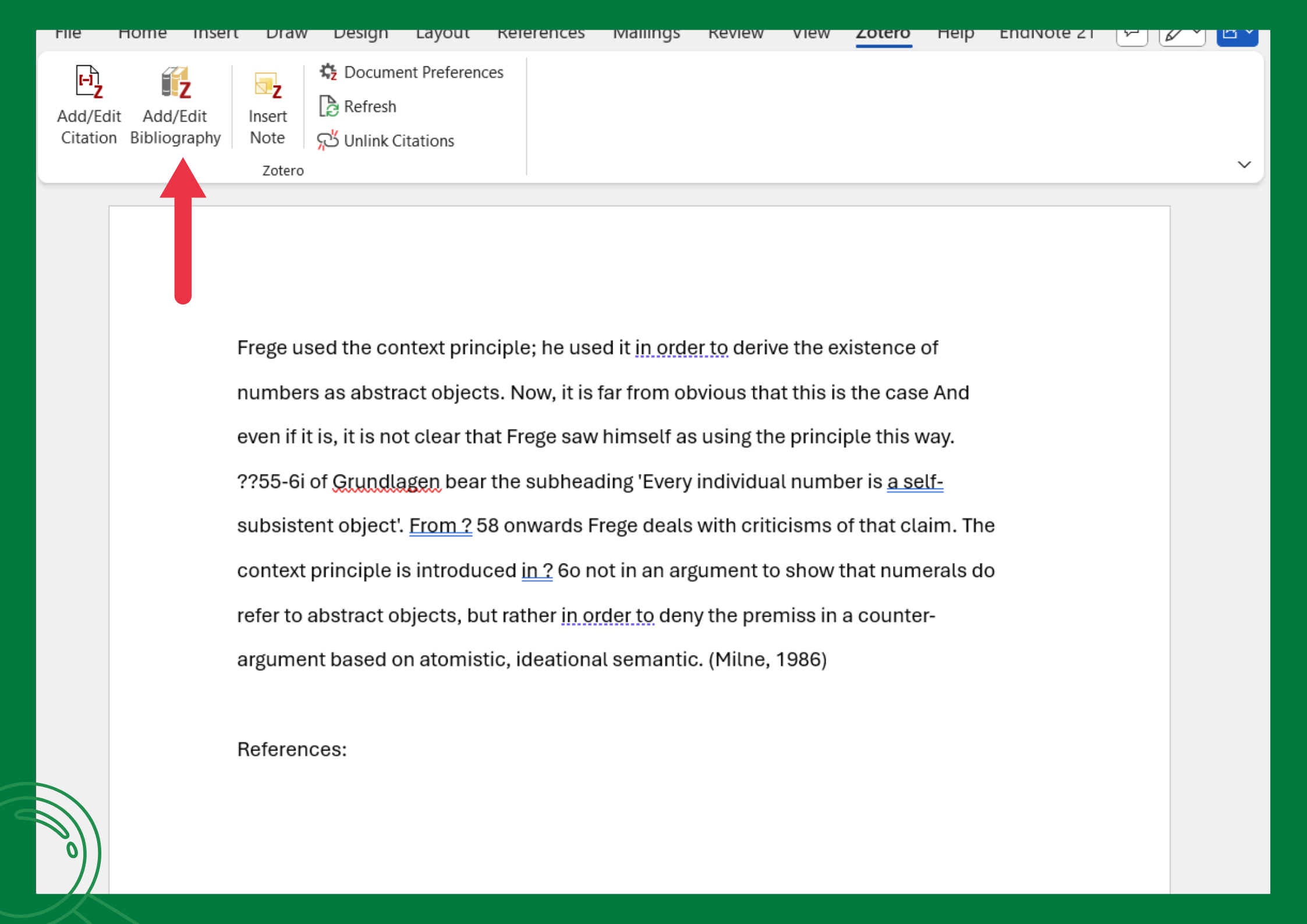
Step 2:
Zotero will automatically reference the readings you cited in your writing.
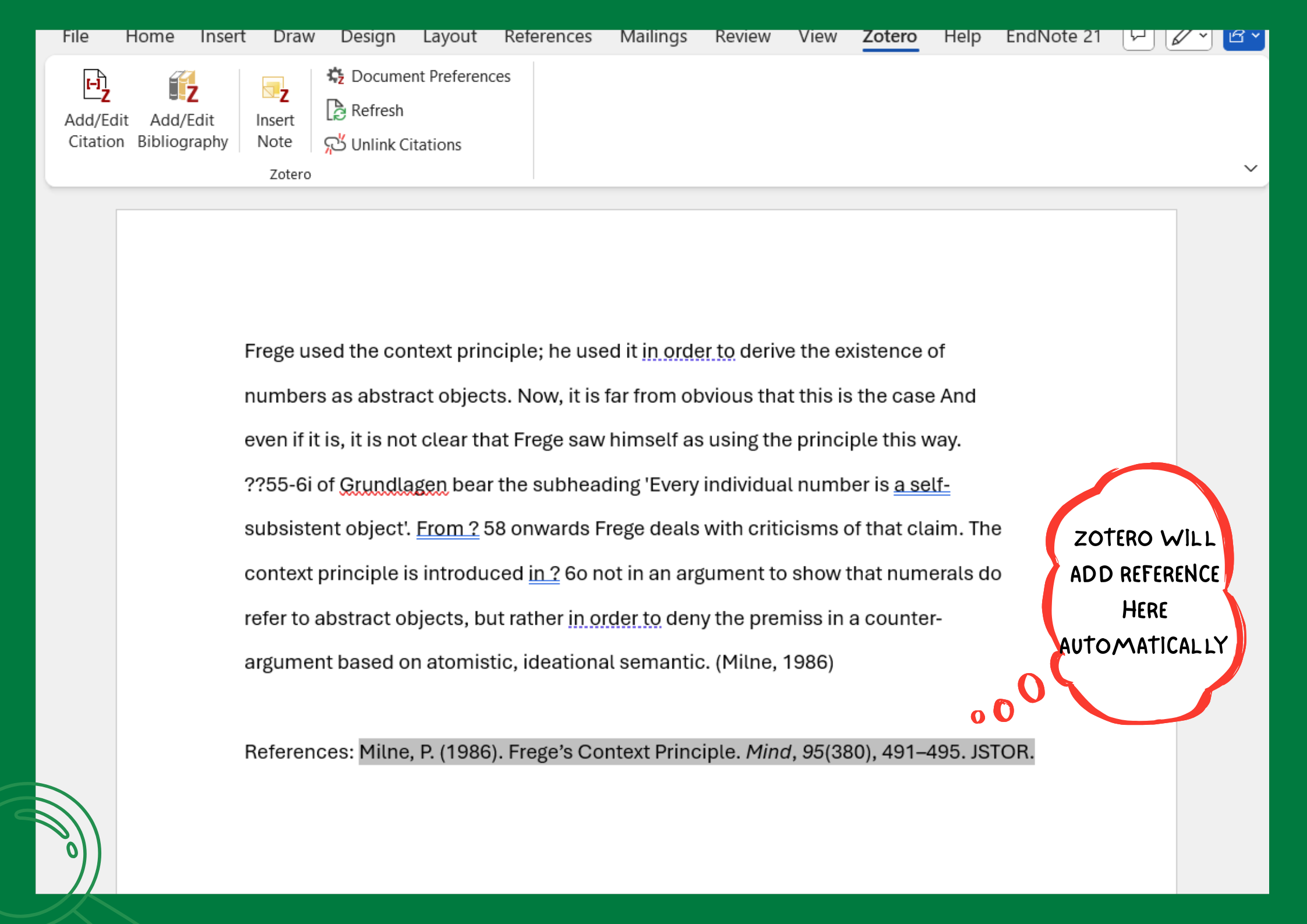
Faculty Liaison Librarian

Humera Jamshed
Email MeContact:
Librarian, Faculty of Arts & Sciences Library, Aga Khan University, Karachi.

